Windows offers a useful feature with the file history. But there are a few hurdles, so that it is useful for developers.
The file history of Windows backups regularly, e.g. every hour, all changed files to a second drive. The file properties dialog in Windows Explorer has the tab "Previous Versions" . The regularly backed up old file versions are listed there. An old version of a file can be restored.
How can for an arbitrary folder the history be enabled, e.g. 'C:\Projects'?
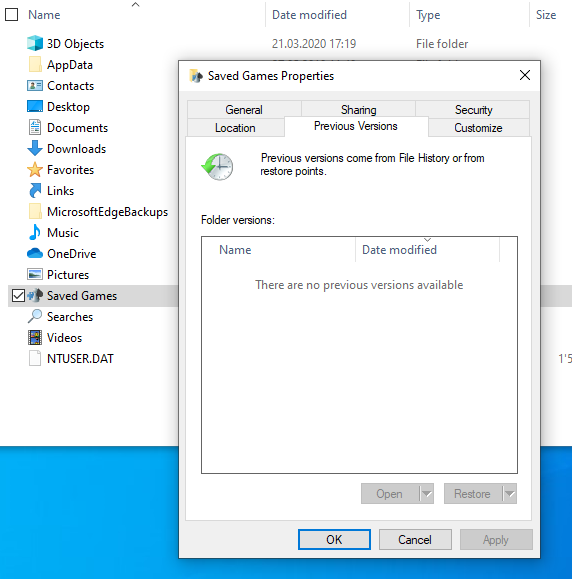 Previous file versions tab in Windows Explorer file properties
Previous file versions tab in Windows Explorer file properties
Windows 10 file history has the following limitations:
- The main drive containing the data cannot be used as a backup drive. So C: does not work.
- By default, only the user directory is backed up, i.e. 'C:\User\User X'.
Solution
- A SD card can be used as a backup drive. Alternatively, a USB stick could be used, but the SD cards are less disturbing during transport.
- To backup any folder, you have to add your folder to a library. Because libraries are also backed up.
In addition, it is recommended to exclude large folders or folders that are not interesting in the file history:
- .git/objects
- node_modules
- target
- dist
The effective activation of the file history is described on many other pages:
- How to Use File History in Windows 10 [lifewire.com]
- How to use Windows 10 File History to back up data [windowscentral.com]